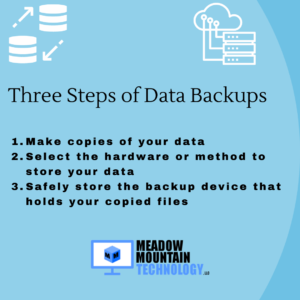What's Dragging You Down, Computer?
Simple tips to speed up your slow PC...
All we want to do is turn on our PC to check out that Facebook post everyone’s been talking about, play your favorite PC game or better yet just get some work done. Yet when we ‘get to work’ our PC say’s nah I think I’ll just drag my feet. Meanwhile we just throw our arms up in disgust or maybe throw out a few expletives (come on, you know you do it). What are the most common causes of a slow PC and what are some easy steps to resolve them? I’ll be covering that in today’s blog.
OMG, Chrome!
(The number one offender for most)
Yep, I love Google Chrome but it comes with a price, it uses a ton of resources. You can see a screenshot of my task manager below with only 4 Chrome tabs open We’re focusing on the memory column for this post. Notice how many instance of chrome are showing and if you care to, do the math. Don’t get me wrong, Chrome is great but it’s not for the faint of memory. I’m not getting rid of Chrome because in my opinion it’s the best and safest browser out there. if you notice a slow down, just close a couple tabs and you might be surprised the boost of speed you get.

So what else is there to try?
We talked about Google Chrome and it’s impact on system memory. Other memory intensive programs I’m including but not limiting to are…
- Antivirus Software (Gotta have it, but it uses a lot of memory)
- PC Games
- and lastly Background Apps
What is a background app?
It’s the apps that load in your system tray (okay, I know I’m not helping with the tech lingo but hang in there). The picture below explains what I’m talking about. Now I try to keep the apps that load in the system tray at bay on my computer so that doesn’t look like much but they all add up. If your computer is running slow just click the little caret (^) to the left of the clock to see what you have running. Most icons in the tray have a right click menu with an ‘Exit’ or ‘Close’ option on them. Just close out a few of those apps and you should notice an increase in performance.

In Conclusion...
These are just a few easy tips to give your slow PC a boost. Of course their may be other underlying issues that could be causing problems (virus/malware, Windows error, hardware issue, insufficient memory, etc) but this is a handy first step in trying to give your PC a boost. I hope this was helpful to everyone and I’ll be back real soon with some more tips. If there’s a topic you’d like me to discuss, please feel free to email me jason@meadowmttech.com or hop over to my Contact form on the Home Page. Until next time…
Happy Computing,
Jason