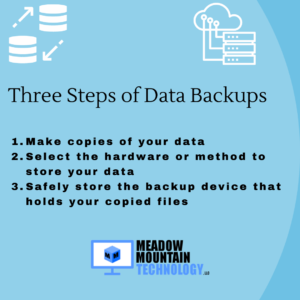To optimize your Wi-Fi performance and ensure a fast and reliable internet connection, consider following these best practices:
Position your router strategically: Place your router in a central location within your home or office, away from obstructions like walls and large objects. This helps provide better coverage throughout the space and minimizes signal interference.
Use the 5 GHz frequency band: If your router supports dual-band Wi-Fi, utilize the less congested 5 GHz frequency band instead of the more common 2.4 GHz band. The 5 GHz band typically offers faster speeds and less interference from other devices.
Secure your Wi-Fi network: Set a strong and unique password for your Wi-Fi network to prevent unauthorized access. This helps ensure that your bandwidth is not being used by others, which can impact your own internet speed.
Update your router’s firmware: Check for firmware updates for your router regularly and install them to benefit from bug fixes, security patches, and performance improvements provided by the manufacturer.
Optimize your wireless channel: Use a Wi-Fi analyzer tool to identify the least congested wireless channel in your area. Adjust your router settings to operate on that channel, reducing interference from neighboring networks.
Limit the number of connected devices: Having multiple devices connected to your Wi-Fi network simultaneously can strain its performance. Disconnect or disable devices that are not in use, particularly those that consume significant bandwidth, to optimize the connection for your essential devices.
Reduce signal interference: Keep your router away from other electronics, such as cordless phones, baby monitors, microwave ovens, and Bluetooth devices. These devices can cause signal interference and degrade Wi-Fi performance.
Enable Quality of Service (QoS) settings: QoS settings prioritize certain types of network traffic, such as gaming or video streaming, to ensure a smoother experience. Adjust the settings to allocate more bandwidth to critical applications or devices.
Use Wi-Fi range extenders or mesh systems: If you have a large home or office with dead spots, consider using Wi-Fi range extenders or a mesh Wi-Fi system to expand coverage and maintain a strong signal throughout the area.
Consider a wired connection for high-demand activities: For activities that require a stable and high-speed connection, such as online gaming or video streaming, consider using a wired Ethernet connection directly to your device. Wired connections generally offer better performance and lower latency than Wi-Fi.
Regularly restart your router: Restarting your router periodically can help clear out temporary issues and refresh the connection. It’s a simple troubleshooting step that can often resolve common Wi-Fi performance problems.
By implementing these best practices, you can optimize your Wi-Fi performance, minimize signal interference, and enjoy a fast and reliable internet connection.